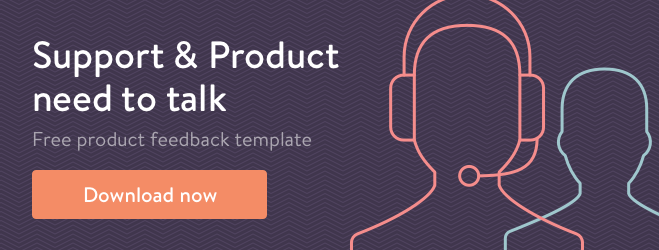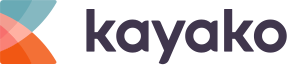“I’m sorry, we can’t hear you properly. You keep cutting out.”
Imagine hearing that two or three times before you’ve moved past your first slide. I should have realized it was an omen. I was bombing – big time.
This is my story on how I completely messed up my first completely remote training session, and how I literally did 50% better in the next one. Hopefully, my tips will help you overcome your own remote training challenges so you can drive the training impact you need in your own sessions.
The background
I’m a product marketing manager at Kayako. I work closely with the growth and marketing team, the product team, and the sales team, to make sure that we’re set up to market and sell Kayako to the right people, in the right places, at the right time. That includes training the sales team on a whole host of topics from our customer personas, sales tips, and new product features.
This was my first time delivering training remotely – until now, I’d only trained teams face-to-face. I’m not (yet!) a great presenter, but I’m comfortable talking about things I know and enjoy helping people learn. So I wasn’t too concerned when it was time to host my first training session for our India-based sales team.
Session #1
I decided to treat the session just like I would treat a face-to-face session. Slides, notes, the standard presenter setup. It shouldn’t be too difficult – right?
My slides were prepared. I’d booked a meeting room and was set up, ready and waiting. I had two screens – one for my slides to share over GoToMeeting, and another with my notes using PowerPoint’s presenter view. I’d done this before. Little did I know how challenging it would be.
The hour turned into an hour and five minutes of inescapable horror. Here’s the catalog of my mistakes:
My wifi connection wasn’t strong enough
The cardinal sin: trying to present over wifi. I had to cancel the webcam video connection, meaning I couldn’t gauge the audience’s attention, and they couldn’t see me either. My speech kept cutting out, meaning every so often I’d be asked to repeat myself – losing my flow and having to guess where to rewind to. And even when they could hear me, my voice came across monotonous and dull – the poor connection resulted in my audio being compressed and distorted.
I expected off-the-cuff questions and interaction – but there were none
When you’re presenting face-to-face in a room, it’s natural for people to jump in and ask questions and for discussions to begin – but that doesn’t happen with remote sessions. Your audience aren’t sure whether a pause is just a temporary lull or an invite for interaction. This was exacerbated further by the webcam issue – I couldn’t see when people were confused or if they had something to say.
My content – whilst relevant and useful – was too basic (and a little bit boring)
I decided to jump in at the shallow end and start with a topic that was relatively simple. It’s good to get everyone on the same page, right? Unfortunately, the combination of (seemingly) a dull and monotonous voice, no video connection, zero interaction, and basic content meant I bored the socks off the sales team.
The outcome
In my eyes, the session was a failure. The sales team would likely agree too. The fun ‘pop quiz’ style test I sent out after showed a fuzzy understanding of the content, while the feedback survey seemed too polite.
But the overall rating spoke volumes: just 3 stars out of 5. It was disappointing – I knew I could do better.
The four rules for successful remote training
After watching the recording back and comparing the viewer experience to how it felt for me presenting, I thought about why approaching the remote training session like a face-to-face session didn’t work – and how to highlight and elevate those elements in my next session. Why didn’t it work? What went wrong, and how could I make sure that I would never endure such an awkward session again?
After lots of reflection, soul-searching, and cringing at my mistakes, I came up with four rules to follow for my next remote training session. And they actually worked! Here they are:
- Know your audience’s knowledge/skill levels
- Prepare like you’re presenting face-to-face
- Don’t wait for interaction – force it
- Close the loop and ask for feedback
Let’s explore each in more detail.
1. Know your audience’s knowledge or skill levels
If you’re presenting content that’s not going to help your audience improve and advance, they’d be better off skipping your session altogether – you’ll just be wasting their time, and yours too.
Luckily, it’s easy to find out how competent they are – just ask them. Drop them an email, have a quick phone call with team leads, or send a short survey. Learn what they know and don’t know, then start your remote training session the right way: with the right topics and useful content.
If you have a lot of training content to cover, consider dicing it up in response to ability levels too. Short, regular sessions are better than long, infrequent ones.
Tip: Take 30 minutes to create a quick, five question survey and send it to your audience before you start editing your content.
2. Prepare like you’re presenting face-to-face
If you’ve ever presented at an event, you’ll know the effort that goes into getting up on stage. Getting the projector and laptop connected, rigging up your microphone, testing your clicker, and checking your videos or gifs play. A remote training session is no different. To present well, you need to prepare everything. Here are a few quick tips:
- Plug into a cabled internet connection
- Stand up! This will help you look, feel and sound confident
- A decent background-noise-reducing microphone is a must
- If you’re using a webcam, make sure it’s at face level or a bit higher and never get caught off guard by unsightly from-below camera angles
- Also if using a webcam, check your background and lighting – if possible, make sure you’re facing a window with natural daylight
- Use two screens – one for presenting the slides that you’ll be sharing over webinar software, and one at eye-height for your notes on Presenter View (otherwise you’ll be looking down too often)
- Have water ready – your throat will go dry and you don’t want to have to leave the room to get a drink
3. Don’t wait for interaction – force it
Force might be too strong a word. But you will need to consciously invoke discussion, questions and interactions throughout your presentation. Don’t just wait for somebody to jump in – prepare several discussion points or question breaks throughout your content.
If you can, arrange for somebody in the session to be an undercover champion – someone who will ask the first questions, start a group discussion in their location, and who will motivate the other participants.
Tip: Group pen-and-paper tasks work well for igniting discussion amongst your audience – but limit the time they can spend on thinking, so they can focus on sharing their wisdom
4. Close the loop and ask for feedback
Getting feedback is the best way to continuously improve. After every remote training session, ask your audience to do two things: complete a fun and lighthearted ‘pop quiz’ knowledge or ability test, and ask them to complete a short feedback survey about the session itself.
The pop quiz helps you see where the gaps are, so you can align upcoming sessions with the audience’s knowledge level and helping you to give better remote training sessions – see rule 1 above!
I prefer to not score or make the results public as it’s less pressure on the audience getting the answers right and instead helping them feel comfortable and demonstrate what they actually know. Make the survey a mix of multiple choice and free-text situation-based questions to cover all bases.
The feedback survey is key. You want to understand how the audience felt about the content, whether it was useful, how you performed as a presenter and what they liked or didn’t like about the content. You can find the feedback survey questions I use in the embedded survey below.
Session #2
My slides were prepared – with group tasks and discussion points ready, ‘champions’ ready to spark discussion in their locations, and content that was so relevant and demonstrably needed.
The meeting room was set up – I was standing up with my laptop at eye-height, webcam at a good level, ethernet cable connected, microphone plugged in, in front of large window that pours in natural daylight, a few bottles of water and some candy (for sugar spike requirements).
And…it was great.

This is how the sales team could see me (I’m a big Simpsons fan)
The team worked well in their group tasks, and the discussions were valuable and enlightening. The working video connection meant I could see how people were reacting for the first time – I could see the lightbulbs go off above people’s heads as they learnt something new.
The pop quiz showed a great understanding through situational examples of putting the content into practice. Comments from the feedback survey made me feel warm and fuzzy inside. But most of all, the overall rating (just 3 stars for the first session) jumped up to 4.5 stars – a 50% improvement!
(Any ideas on how to get that last half-star? Let me know in the comments below!)
The lesson learned
Whilst more challenging, remote training can be much more effective than face-to-face training. It’s cheaper, doesn’t involve travelling, and your audience can be distributed around the world. But, whilst similar in theory, remote training brings a whole different set of challenges.
I’ve realized how much we take face-to-face communication for granted. Nonverbal communication, like facial expressions and body language accounts for over half of all communication – but it can be difficult to cope when it’s not available.
My four rules will help you overcome the challenges that losing sight (literally) of non-verbal communications presents:
- Knowing your audience’s knowledge or skill levels helps you ‘read’ your audience and adapt your content
- Preparing like you’re presenting face-to-face will make the most of your non-verbal communication and make it easier for your audience
- Forcing interaction sparks discussion and ‘in-the-moment’ questions, also compensating for the loss of body language
- Closing the loop helps you learn, improve and adapt for the next session – always be getting better
Happy training!
Do you have any remote training tips that have worked for you? Share your thoughts in the comments below!